http://GHSDataEntry.sdspro.com
GHS Tab
The GHS tab allows you to add detailed GHS-specific hazard information to any of the products in the database.
Choose the GHS tab.

a. Pictograms- Check any of the nine pictogram boxes at the top of the page to include in the product's record OR wait to use the Classification Sub-Tab and Pictograms are checked automatically by selecting a GHS Hazard
b. Signal Word- This drop-down list allows you to include either Warning or Danger.
c. Manual GHS Entry- Check this box to create a customized GHS for the product.
The GHS tab includes three sub-tabs:
1.Classification
2.Hazard statements
3.Precautionary statements
Classification Sub-Tab

1. Hazard- Use the drop-down list to add a hazard.
2. Category- Pick a category from the drop-down list associated with the selected hazard.
3. Click Add to add the hazard to the list.
4. Click New to open the GHS Hazard Input tab.

5. Hazard Code- You can also select a hazard code by clicking Add.

6. Enter the percentage of the product's ingredients for which there is no known acute toxicity level in the box under the Hazard Code section.
7. Use the GHS Hazard screen to add a hazard.

8. Click New to open the GHS Hazard Input form.
9. Click Search to open the Query Editor.
10. Click Cancel to return to the GHS tab.
11. Click Save to close the GHS Hazard form and add the selected hazard to the GHS tab.

12. Select Remove to remove a highlighted hazard description from the GHS tab; select Clear All to remove all listed hazard descriptions from the tab.
Hazard Statements Sub-Tab

1. On the Hazard statements sub-tab, you can manually enter hazard information. Enter the code number, description, select Edited and Hidden (if desired). You can also choose to Hide All, Edit, or Remove any/all hazards statements.
2. To select a hazard code, click Add. As with the Classification sub-tab, the Select GHS Hazard screen will open.

3. When finished, click Print Labels if desired, or/then click Save. To cancel the record, click Cancel.
Precautionary Statements Sub-tab

1. On the Precautionary statements sub-tab, you can manually enter precautionary statement information for hazards. Enter the code number, section, description, then select Edited and Hidden (if desired). You can also choose to Hide All, Edit, or Remove any/all hazards statements.
2. To select a statement code, click Add. The Select GHS Phrase screen will open. NOTE: You can also manually enter precautionary statements by utilizing the Text box.

3. When finished, click Print Labels if desired, or/then Save. To cancel the record, click Cancel.
Other GHS Statements sub-tab
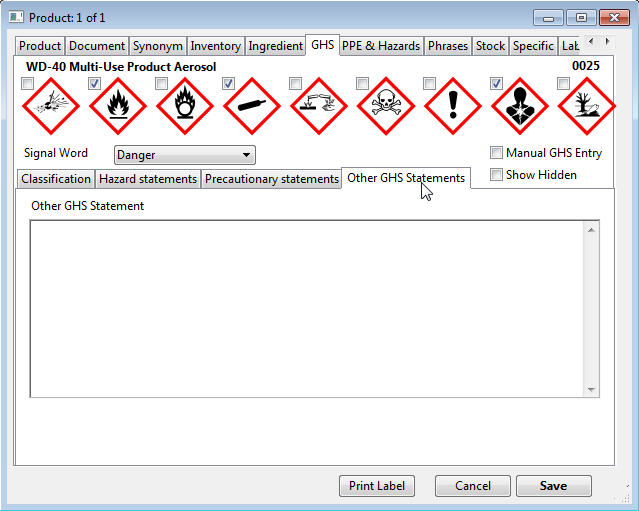
Manually entered GHS statements can be typed here. Any statement typed in this section will appear on any printed or viewed SDS documents. Click Save or Print Label.
