The Ingredient tab displays the current Ingredients for this product. An unlimited number of ingredients may exist for each product.
Select the Ingredient tab.
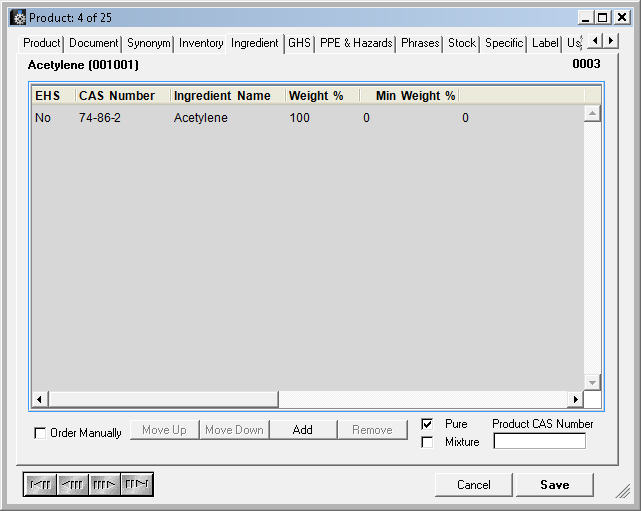
Click Add to create a new ingredient record.
Click Remove to remove the highlighted ingredient record.
Double-click the highlighted company record to Edit that record’s information.
Click Cancel to close the Ingredient Output form.
Click Save when finished.
Adding or Editing Ingredient Records
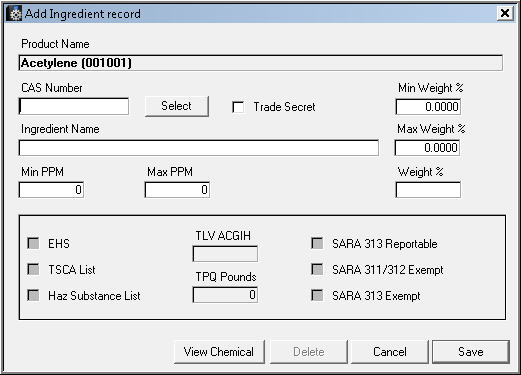
1. Enter desired data to add or edit a record.
2. Check Trade Secret check box if chemical is a trade secret in which case printing is restricted on SDS. It is recommended that major chemicals are put into the Ingredients list for legal and safety reasons.
3. To view the list of CAS Numbers and associated Chemical records, click SELECT. A listing of all CAS Numbers in the Chemical Table will be displayed. If the CAS Number is not found, the Administrator must enter the new listing in the Chemical Table.
4. Click Save when finished.
Ordering Ingredients
SDSpro administrators have the ability to list ingredients in any order they desire. By default, ingredients are listed in descending order by weight percent. Checking the Order Manually check box allows SDSpro administrators to list ingredients in any order they desire.
To change the order of ingredients:
1. Place a check in the Order Manually check box.
2. Click on the first ingredient whose position is to be changed.
3. Click MOVE UP or MOVE DOWN to move the selected ingredient up or down the list.
4. Repeat this process until the ingredients are listed in the order desired.
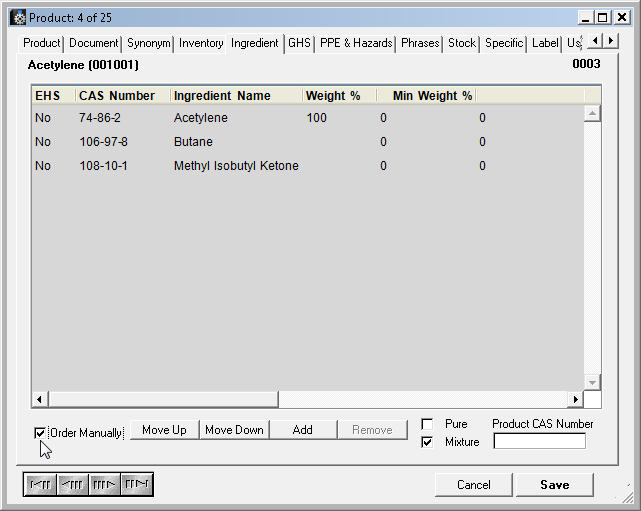
5. Click Save when finished.