The Inventory tab is used to add, modify, or delete Inventory and Container records for each product. An unlimited number of Inventory and Container records may exist for a product. The product is stored as inventory at the locations shown in bold under the Inventory tab.

Click Add to add an Inventory record.
Click Remove to remove a highlighted Inventory record.
Click Edit or double-click to modify an Inventory record.
Adding an Inventory Location
1. Selecting Add or Edit on the Inventory tab loads the Inventory Data Entry form.
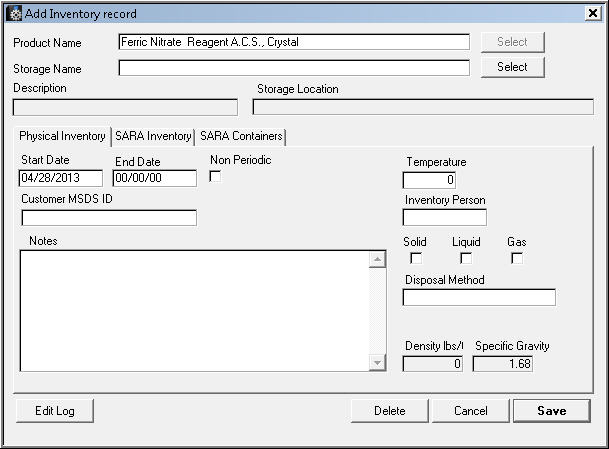
2. To add the Product as Inventory to a Location, Click Select to the right of the Storage Name field.
This loads a list of all locations known as the Selected Location Output Form.
Select Location Output Form
Click Select on the Inventory Data Entry Form to display a list of all storage locations, arranged within Locations and Sub Locations. SDSpro can accommodate several thousand levels of inventory locations. An inventory item can be assigned to any location at any level.
1. Click the plus sign (+) to the left of a Location name to display its Sub Locations.
2. Click the minus sign (-) to the left of a Location name to hide its Sub Locations.

3. To add a Product as Inventory, highlight a Storage Location and click Select.
To select multiple locations at a single time, hold down the CTRL key and select each location. Once all of the desired locations are highlighted, click Select. Once selected, a location will appear as bold in the location list.
4. Click Done to finish adding the Products as Inventory.
Inventory Data Entry Form
The Inventory Data Entry form is where Products are added as inventory to a location. Additional information related to Product Inventory and the SARA Title III (Tier 2) report is also added or modified on this form. The Inventory Data Entry form contains three internal tabs; the Physical Inventory tab, the SARA Inventory tab and the SARA Containers tab.
1. Double-click on Location in Inventory by Product to open Edit Inventory Record.
A.Physical Inventory tab
The Physical Inventory tab is where all the information relating to storing the product at this location is entered.
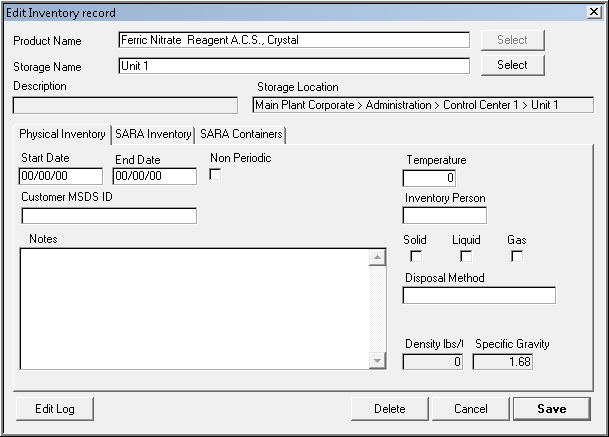
•a. Click Select (to the right of the Product Name field) and a list of all product records in the SDSpro database will appear. From this list, select the product to be added as Inventory. If a product does not appear in the listing, the product has not yet been created within SDSpro.
•b. Click Select (to the right of the Storage Name field) and a list of all storage locations will appear. From this list, select the location to which the product is to be added as Inventory. If a location does not appear in the listing, the location has not yet been created within SDSpro.
•c. Enter the dates that the product started and stopped being stored at that location into the Start and End Date fields.
•d. Check the Non-Periodic check box if the product should be included in the SARA Title III (Tier 2) regardless of start and end dates.
•e. The Temperature field lists at what temperature the product is stored. The Temperature field is usually only used if the product will be stored in a chilled or heated state. For SARA reporting the containers have SARA codes related to temperature.
•f. Enter the name of the individual responsible for tracking the inventory of the product at this location into the Inventory Person field.
•g. The Solid, Liquid or Gas check boxes list the state(s) of the product.
•h. The Disposal Method field details how the product will be discarded.
•i. The Notes field is used to enter additional information relating to product inventory.
B.SARA Inventory tab
The fields on the SARA Inventory tab are used in calculating Inventory quantities for the SARA Title III (Tier 2) report.

a.Click Select (to the right of the Product Name field) and a list of all product records in the SDSpro database will appear. From this list, select the product to be added as inventory. If a product does not appear in the listing, the product has not yet been created within SDSpro.
b.Click Select (to the right of the Storage Name field) and a list of all storage locations will appear. From this list, select the location to which the product is to be added as inventory. If a location does not appear in the listing, the location has not yet been created within SDSpro.
f.Selecting the Containers radio button will set SDSpro to automatically calculate the quantity of the product stored at the selected location.
g.If the Manual Only radio button is selected, SDSpro will not calculate product quantities. Use this option if the product quantities are to be entered manually into SDSpro.
h.The Days on Site field lists the total number of days a product has been stored at a location.
i.Enter total amount of inventory imported this year into Total Imported this year (Kg) field.
j.The Maximum Amount Daily field lists the maximum amount of the product that has been stored at the specified location.
k.The Average Amount Daily field lists the average amount of the product that has been stored as inventory.
l.The SARA Report Usage Field controls whether SDSpro should include this product when a SARA Title III (Tier 2) report. By default SDSpro will automatically compare product quantities stored with minimum amounts required for inclusion in the SARA Title III (Tier 2) report. If this product is to be included or excluded in the report by default, select that option from this field.
m.The Inventory Type field gives information on how the product is used.
C.SARA Containers tab
The fields on the SARA Containers tab report information relating to the physical containers that are used to store a product as inventory. Some of these fields are also used in calculating quantities for SARA Title III (Tier 2) reporting. SDSpro can track a product stored in many different types of containers at one Location. To begin entering information on the type of containers used to store a product, click Add.
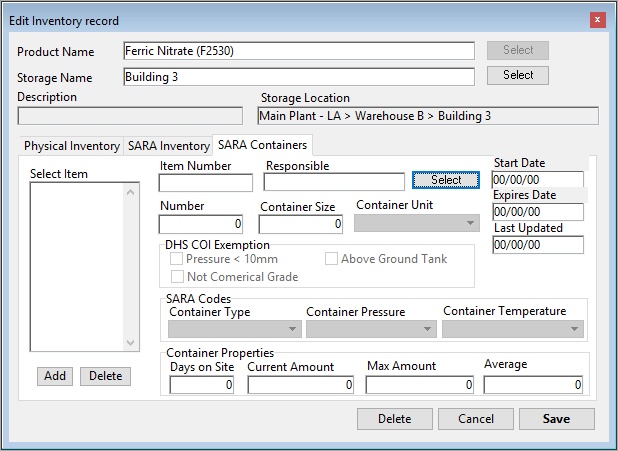
a.Click Select (to the right of the Product Name field) and a list of all product records in the SDSpro database will appear. From this list, select the product to be added as Inventory. If a product does not appear in the listing, the product has not yet been created within SDSpro.
b.Click Select (to the right of the Storage Name field) and a list of all Storage Locations will appear. From this list, select the location to which the product is to be added as inventory.
c. The Item Number field stores an internal company code assigned to a product for the purpose of tracking Inventory.
d. The Responsible Person field lists the name of the person responsible for tracking product inventory in the selected container type.
e. The Start and Expires Date fields list the dates in which this product began and ceased being stored at this location in the selected container type.
f. The Number of Containers field lists the quantity of containers that are used to store the product as inventory. For example, if a product is stored at a Location in ten 55-gallon drums, the Number of Containers field should contain the number 10.
g. The Container Size field lists the size of each container. Using the previous example, the Container Size field should contain the number 55.
h. The Container Unit field lists the units of weight or volume that the Inventory quantity is measured in. Using the previous example, the Container Unit field should contain the word gallons.
i. The Days on Site field lists the number of days that the product is stored as inventory.
j. The Current Amount field lists the current amount of the product stored at the specified location.
k. The Maximum Amount field lists the maximum amount of the product that has ever been stored at the specified Location.
l. The Average Amount field lists the average amount of the product that has been stored at the specified location.
m. The Container Type field lists the type of container used to store the product.
n. The Container Pressure field details whether the product will be compressed, expanded or stored at the ambient pressure.
o. The Container Temperature field details whether the product will be heated, chilled or stored at the ambient temperature.